Bulk SMS Software for Windows Based Mobile Phone Screenshots
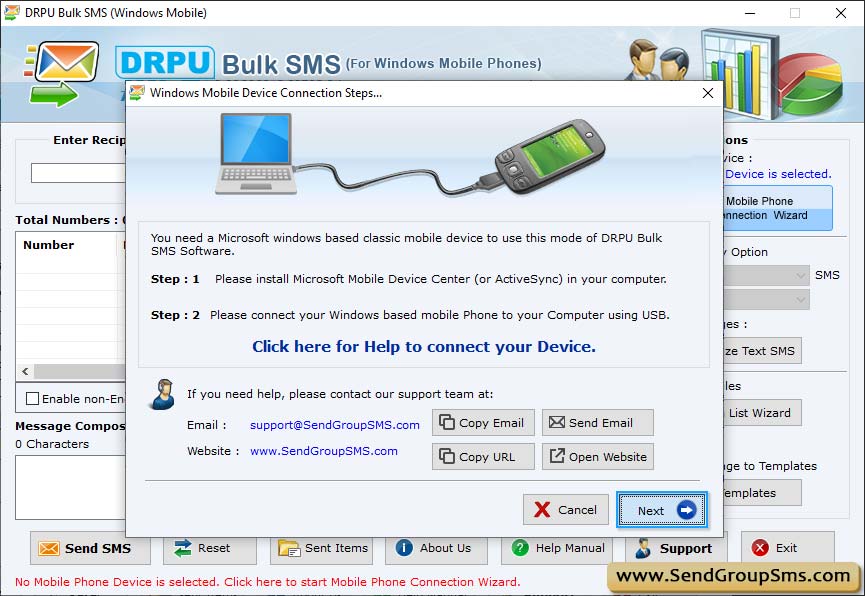
Mobile Phone Connection Wizard shows establishing connection between your mobile phone and pc. If your mobile device is connected to PC successfully, you can use selected mobile device to send SMS by clicking on ‘Use Selected Device to Send SMS’ button.
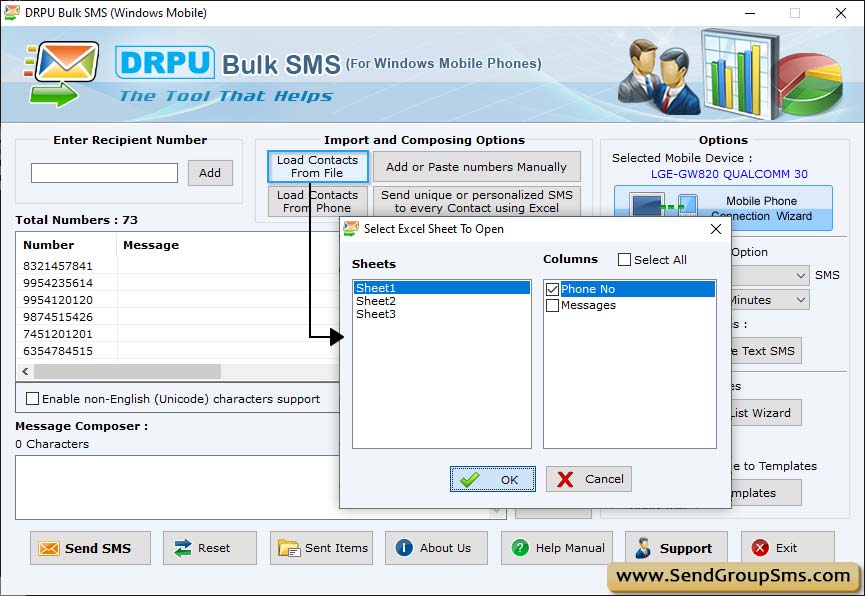
After selecting your mobile device, choose Notifications or Standard SMS. Select other options like Delayed Delivery, Use Exclusion Rules etc and click on send button.
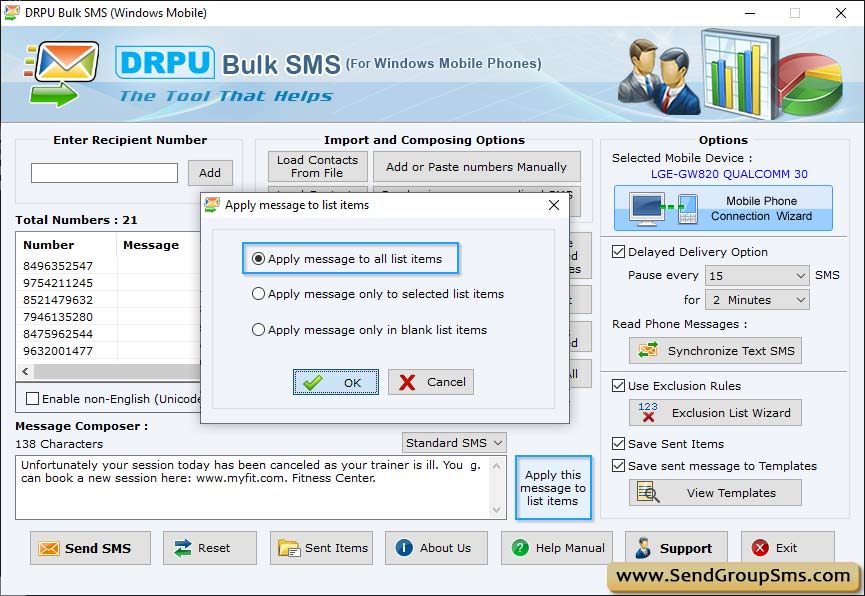
Screenshot displays progress bar to see running status of messages sending process.
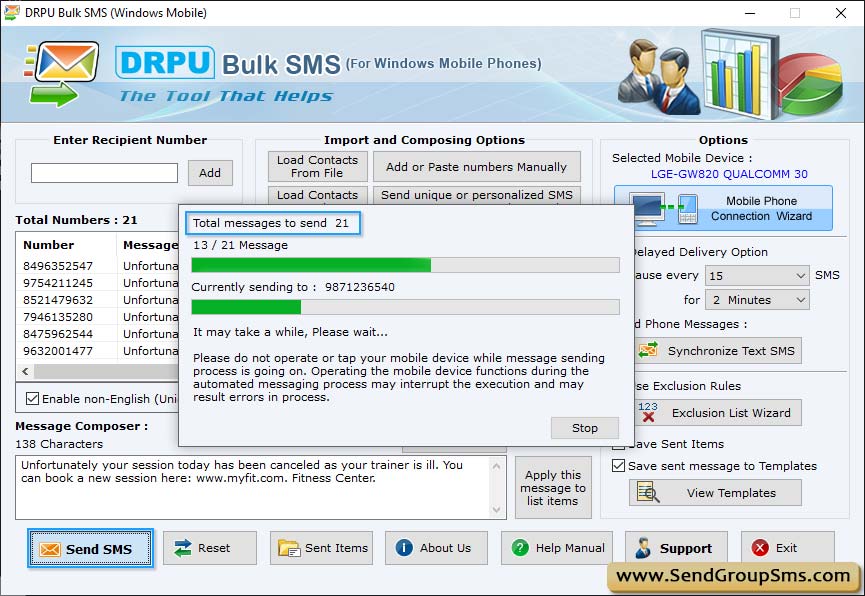
Wizard shows Sent Item List to view sent messages details along with Number, Message and Date. If you want to Export your sent item list in txt, html, xls or xlsx file format, then click on 'Export' button.