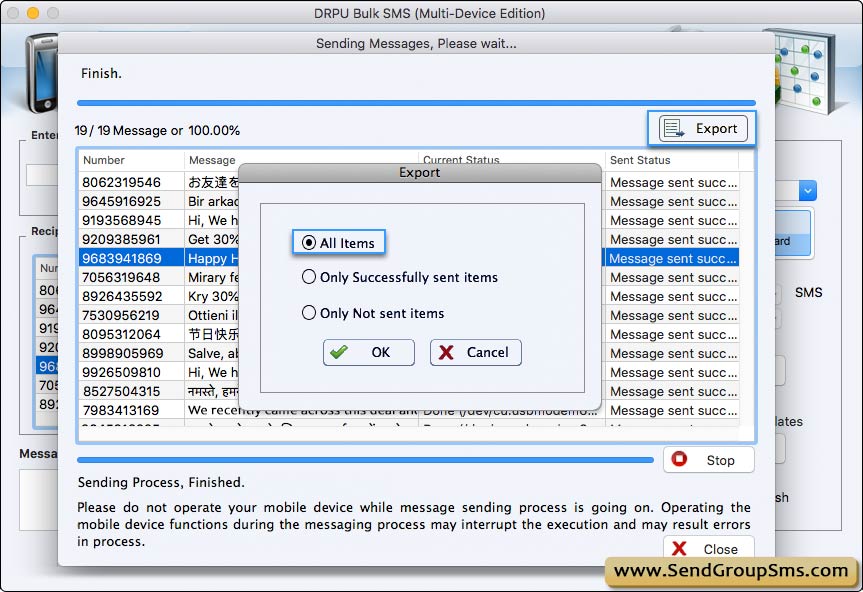How to send bulk sms using multiple GSM mobile phones on mac?
Start sending bulk SMS by connecting multiple GSM mobile phones with PC based on Mac OS X. Learn more about connection process.
Step-1: Messaging Procedure
➠ Enter recipient Number
Enter recipient number of contact person to whom you want to send sms and click on add button OR You can use ‘Load Recipient Number ’ to load contacts from file or “Add or Paste numbers manually”.
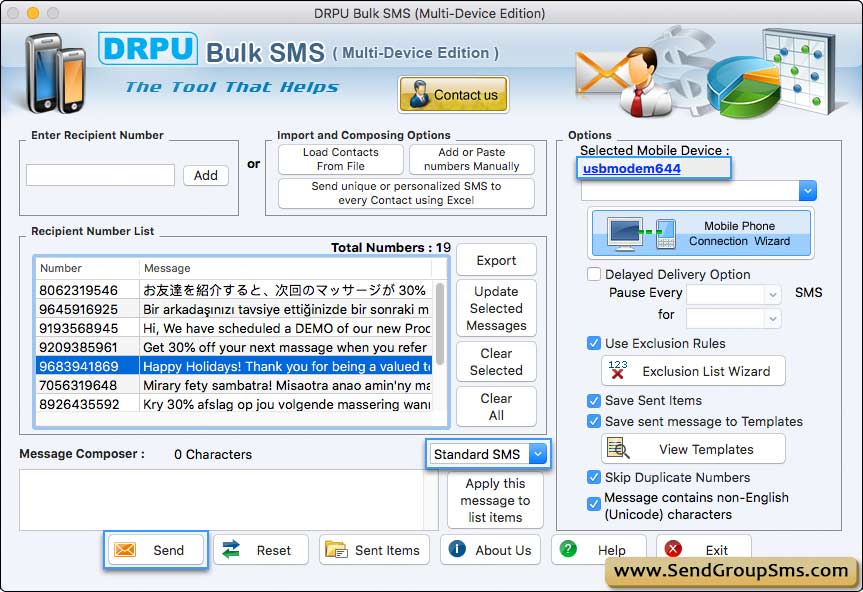
Step-2 : Number and Message List
After loading contact numbers , recipient numbers will display on the Number and Message List window.
➮ Note: You can update the message of selected number as well as you can export contact and message list in (.txt) file format.
Step-3 : Type Message you want to send
Now Type the message you want to send in the Message Composer window.
You may also click on Apply this message to list items button to apply composed message to list of contact number items for bulk messaging.
Step-4 : Select Notification or Standard SMS
-
Notification: You can send the Notification sms that only displays on the mobile screen of recipient and will not save in the Inbox folder of mobile phone.
- Standard SMS: You can send the Standard SMS that is stored in the Inbox folder of the recipient mobile phone.
➮ Note: For sending messages you may select various other software features such as Delayed Delivery Options, Save Sent Items, Exclusion Rules etc.
Step-5 : Send message
Now click on the 'Send' button to send sms.
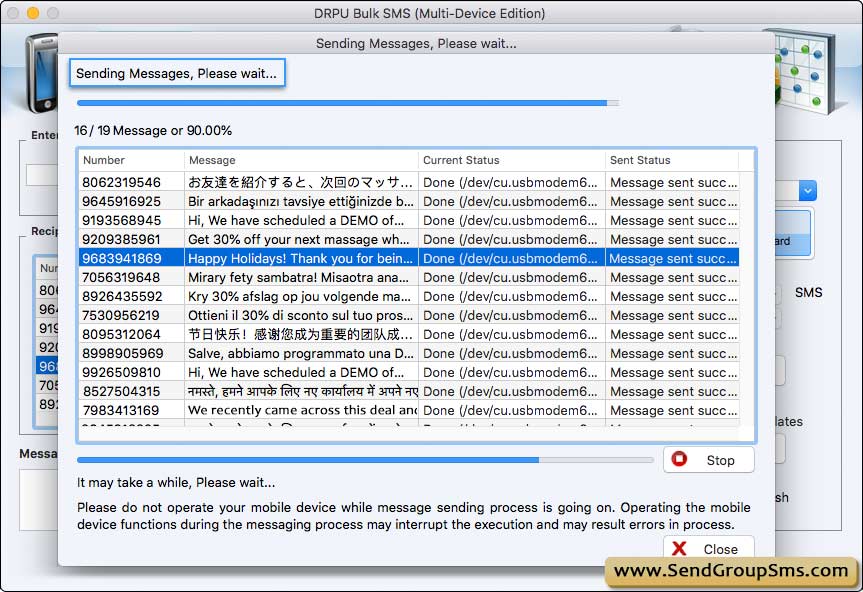
➮ Info: After sending process, you can Export list of “All Items”, “Only Successfully Sent Items” or “Only Not sent items” in Text File or HTML File. As shown in below screen.