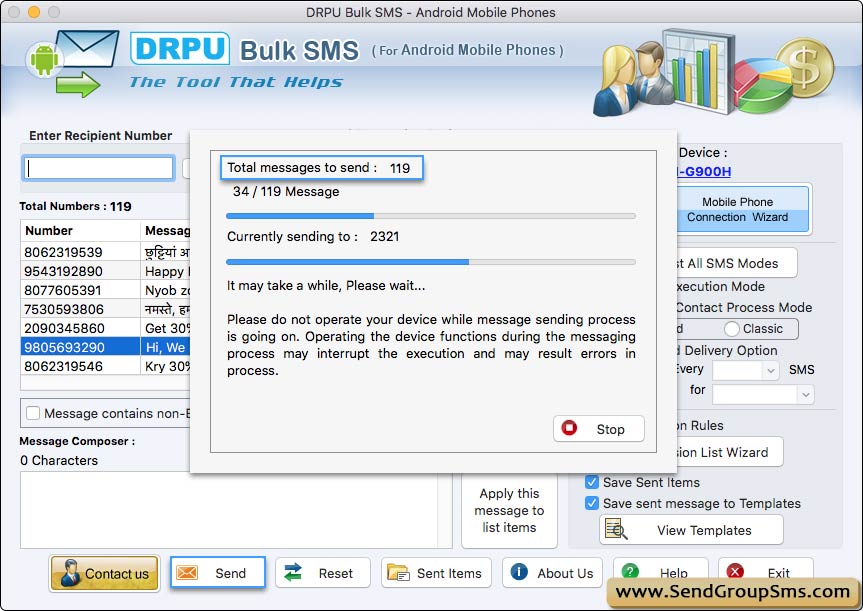How to send bulk sms using android mobile phone on mac ?
Start sending bulk SMS by connecting Android mobile phone with PC based on Mac OS X. Learn more about connection process.
Step-1 : Enter recipient Number
Enter recipient number of contact person to whom you want to send sms and click on add button OR You can use ‘Load Recipient Number ’ load contacts from file or “Add or Paste numbers manually”.
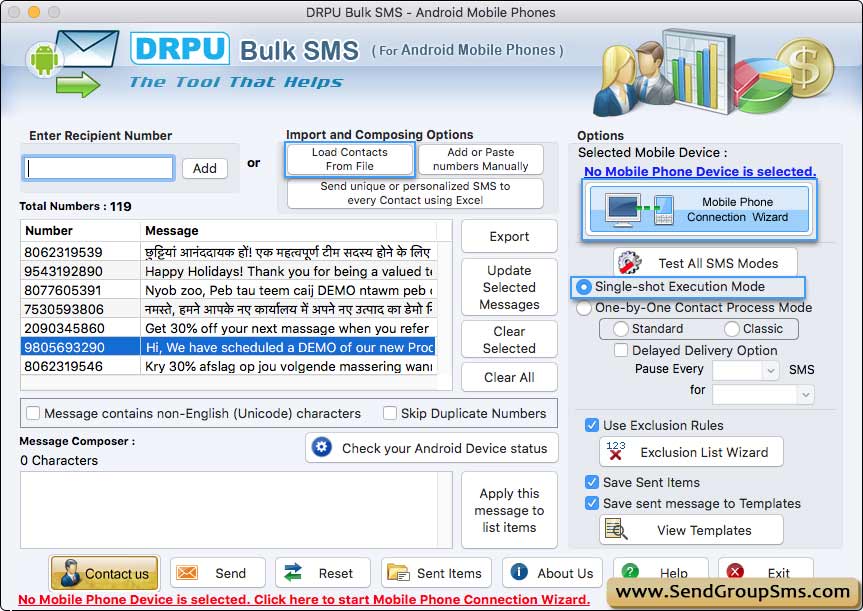
Step-2 : Number and Message List
After loading contact numbers, recipient numbers will display on the Number and Message List window. In Single Shot Execution mode , complete list of Numbers is queued to your mobile device in single shot.
➮ Note: You can update the message of selected number as well as you can export contact and message list in .txt and .html file format.
Step-3 : Type Message you want to send
Now Type the message you want to send in the Message Composer window.
You may also click on Apply this message to list items button to apply composed message to list of contact number items for bulk messaging.
➮ Note: For sending messages you may select various other software features such as Delayed Delivery Options, Save Sent Items, Exclusion Rules etc.
Step-4 : Send message
Now click on the 'Send' button to send sms. Wizard shows Message sending process.
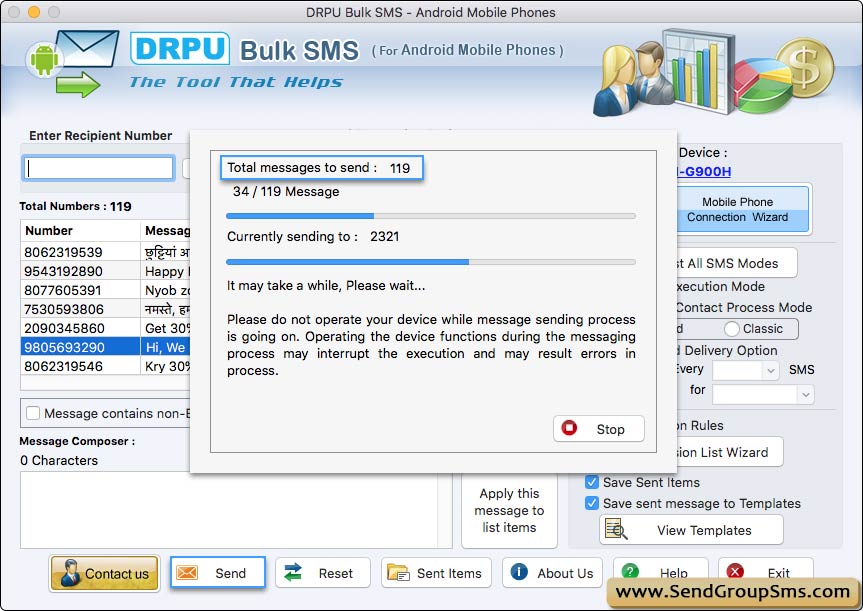
➠ Send message ( by choosing one by one Contact Process Mode)
Delayed Delivery Option is enabled , if you are choosing 'One-by-one Contact Process Mode' to send text sms.
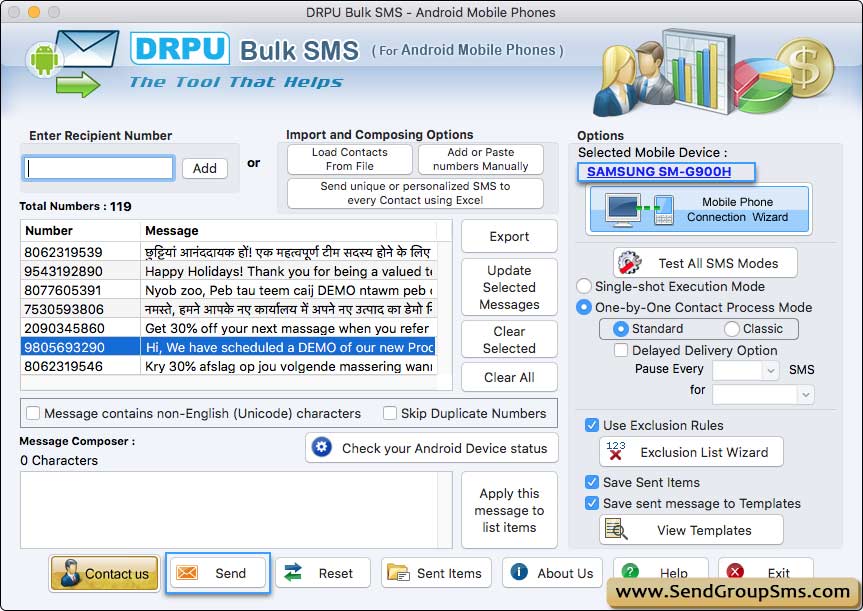
Currently Performing SMS sending Process.