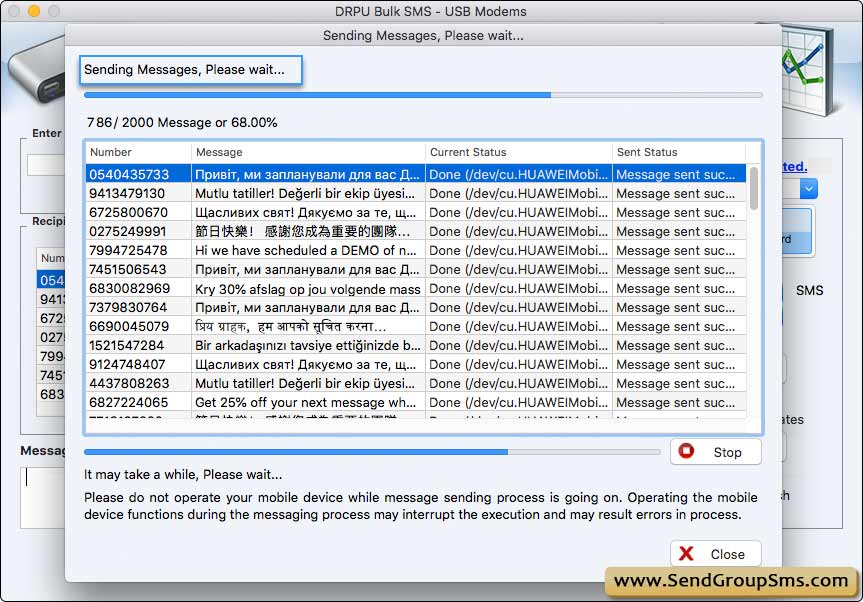How to send bulk sms from usb modem on mac?
Start sending bulk SMS by connecting USB Modem with Apple Mac OS X install computers. Learn more about connection process.
Step-1 : Enter recipient Number
Enter recipient Number to whom you want to send sms and click on add button OR You can use ‘Load Recipient Number’ to load Contact numbers using 'Load Contact File or Add or Paste Numbers Manually.'
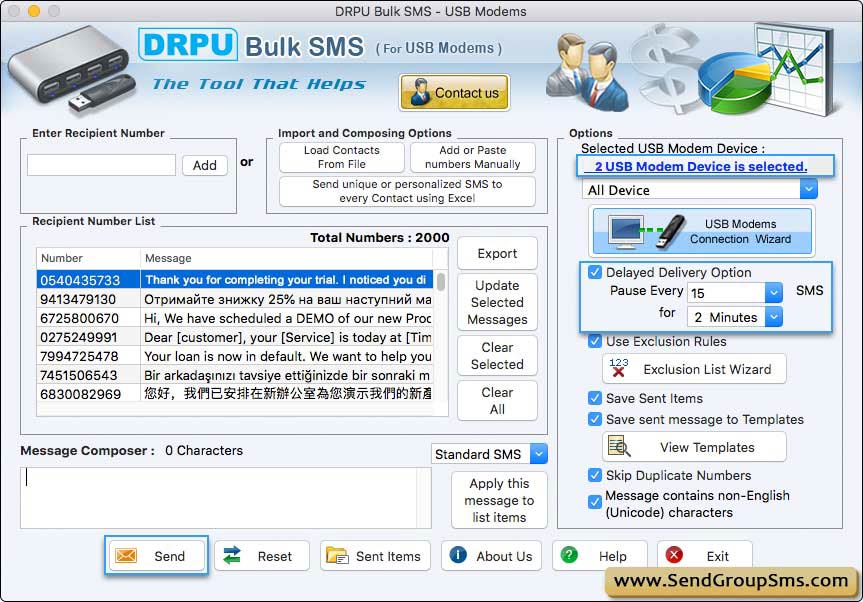
Step-2 : Number and Message List
After loading contact numbers and SMS, recipient numbers will display on the Number and Message List window.
➮ Note : You can update the message of selected number as well as you can export contact and message list in txt file format.
Step-3 : Type Message you want to send
Now Type the message you want to send in the Message Composer window. You may also click on Apply this message to list items button to apply composed message to list of contact number items for bulk messaging.
Step-4 : Select Notification or Standard SMS
Now select “Notification” or “Standard SMS” as per your need.
- Notification: You can send the Notification sms that only displays on the mobile screen of recipient and will not save in the Inbox folder of mobile phone.
- Standard SMS: You can send the Standard SMS that is stored in the Inbox folder of the recipient mobile phone.
➮ Note: You can also select various other feature of our software to apply on message sending process such as Delayed Delivery Options, Save Sent Items Exclusion Rules etc.
Step-5 : Send message
Now click on the 'Send' button to send sms.