How to connect Android Mobile with PC ?
For sending group messages by Bulk SMS Software for android mobile, first you have to connect mobile phone to PC. The connection steps in this page show, how you can connect Android mobile phone with computer.
➠ Mobile phone device connection
Initial screen of software is displayed, after successfully installing the software.
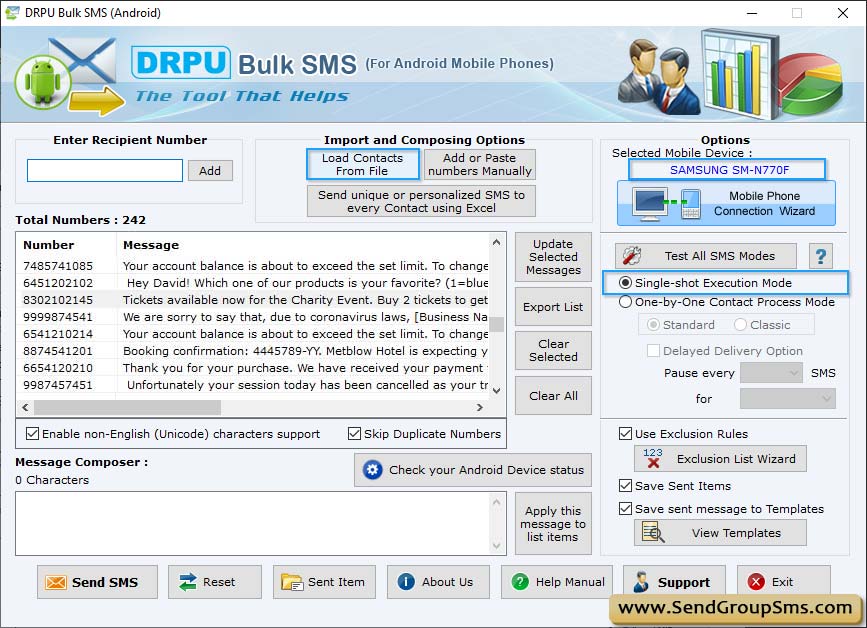
Note - The following message screen will be displayed on system screen in following cases:
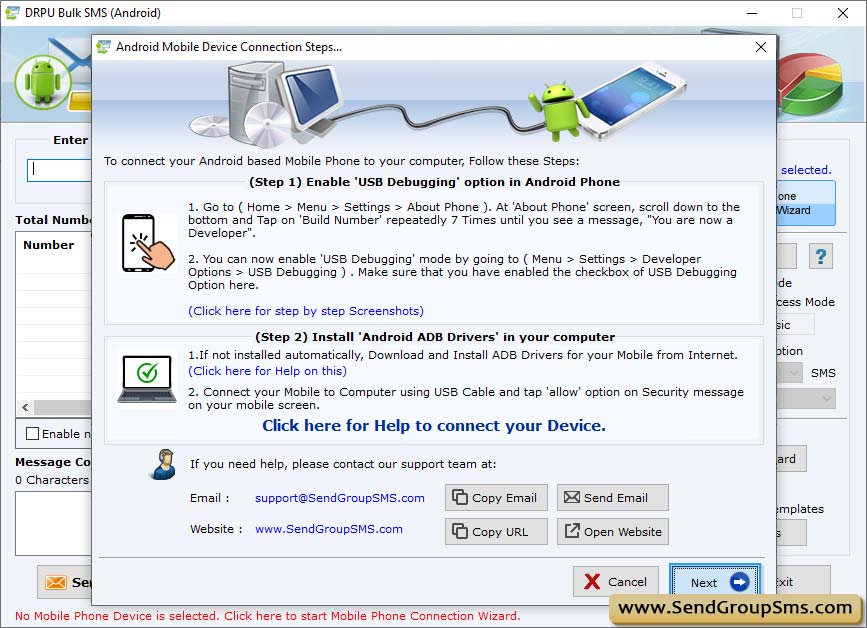
- When your Mobile Phone Device is not connected (or not properly connected) in your Computer.
- Android™ phone software is not installed in your Computer.
- ADB interface of your Android technology based mobile device is not available or properly installed in your Computer.
Note : Please make sure that the firmware of your Mobile device is up to date and "USB Debugging" option of your mobile device is enabled.
➠ Enable 'USB Debugging' of your Android Device
➤ For Android 4.2 and higher devices
In your Android Device, Go to (Home > Menu > Settings > About Phone). At: “About Phone” Screen , scroll down to the bottom and Tap on “Build Number” repeatedly about seven times until you see a message , “You are now a Developer”.
You can now enable “USB Debugging” mode by going to (Menu > Settings > Developer Options > USB Debugging). Make sure that you have enabled the checkbox of USB Debugging option here.
➤ For Android 4.0 and higher devices
You can enable “USB Debugging” mode by going to (Menu > Settings > Developer Options > USB Debugging). Make sure that you have enabled the checkbox of USB Debugging option here.
➤ For Android 3.2 or older versions of Android devices
You can enable “USB Debugging” mode by going to (Menu > Settings > Applications > Development > USB Debugging). Make sure that you have enabled the checkbox of USB Debugging option here.
Select mobile device from connected mobile device list and click on ‘Use Selected Device to Send SMS’ button. Now your mobile phone is ready to use.